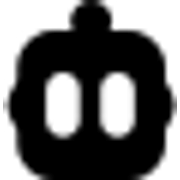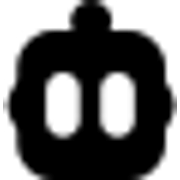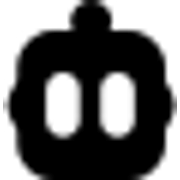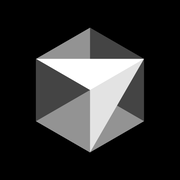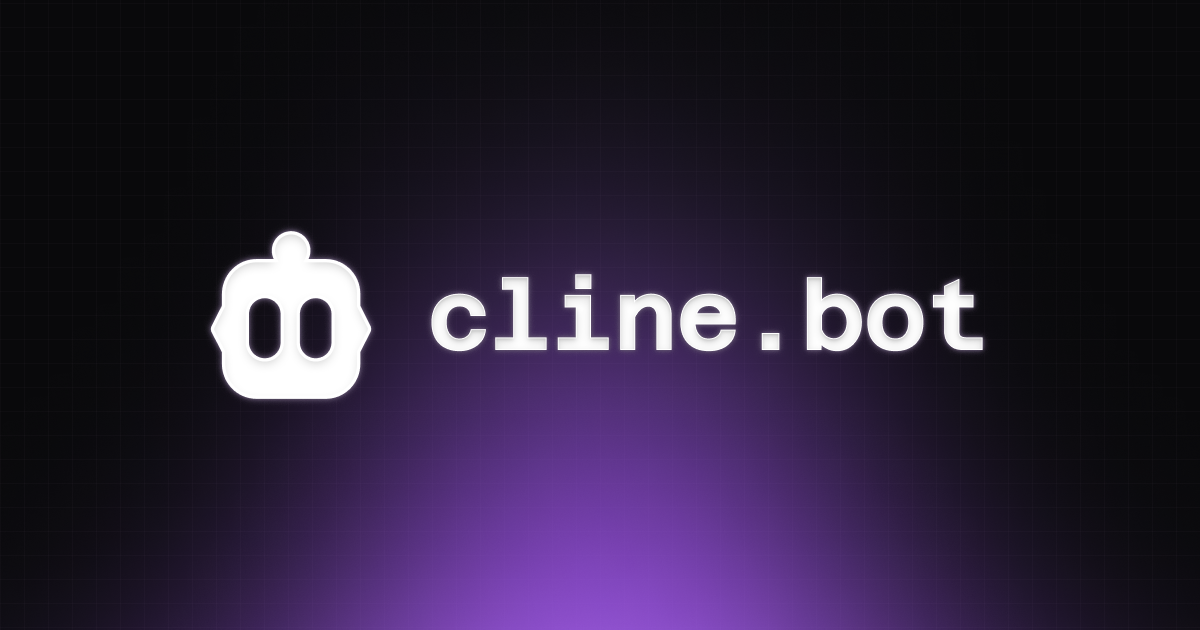
🤖 Cline: Your AI Coding Companion, Integrated into VS Code
In recent years, software development has undergone a radical transformation thanks to the rise of AI-powered programming assistants. Tools like GitHub Copilot paved the way, but today, more open, customizable, and developer-centric solutions are emerging. One of them is Cline, a powerful extension for VS Code.
In essence, Cline acts as an intelligent interface between your IDE and Large Language Models (LLMs). Its goal isn't just to boost the productivity of experienced developers, but also to lower the entry barrier for new programmers, allowing them to interact with code in a much more intuitive way.
What truly sets Cline apart isn’t its ability to generate code snippets, but its collaborative and thoughtful approach. Instead of acting like a black box, Cline works with you: it plans solutions step-by-step, maintains awareness of your entire development environment, and, crucially, requires your explicit approval for every change.
Furthermore, its integration capabilities are vast. It can read and write files, execute commands, and even connect to hundreds of tools through its Model Context Protocol Marketplace, opening the door to automating deployments or responding to incidents.
In this article, we'll break down the features that make Cline such a special tool.
Key Features That Make a Difference
You can see all the details in the official documentation, but here’s a practical summary based on my experience.
✅ Full Control and Transparency ("Plan & Act")
As I mentioned, this is Cline's hallmark and its key differentiator. The "Plan & Act" cycle is a two-mode system that emphasizes careful planning before implementation. The goal is simple: to help you create more accurate and maintainable code, reducing iteration time.
Plan Mode: Think First
This is where you and Cline devise the strategy. In this mode, Cline:
- Can read your entire codebase to understand the context.
- Will not make any changes to your files. Its role is purely read-only and analytical.
- Focuses on understanding the requirements and creating an action plan with you.
- Helps identify potential issues before a single line of code is written.
Act Mode: Time to Build
Once you have a solid, approved plan, you switch to Act Mode. Now Cline:
- Has all its "building" capabilities at its disposal (writing, modifying, executing commands).
- Executes the strategy you designed together.
- Retains all the context and knowledge from the planning session.
When to Use Each Mode
The key to getting the most out of Cline is knowing when to be in each mode. From my experience, this is the best way to use it:
Use Plan Mode when...
- You're starting a new feature where the approach isn't obvious.
- You're facing a complex bug and aren't sure of the cause.
- You're about to make an architectural decision that will affect multiple parts of the codebase.
- You need to understand a complex workflow that you didn't write.
Use Act Mode when...
- You already have a defined plan and just need to execute it.
- You're making routine changes where the approach is clear and repetitive.
- You're following established code patterns in the project.
Always remember the principle Cline promotes: time spent on planning is more than recovered in the quality of the implementation and the efficiency of maintenance.
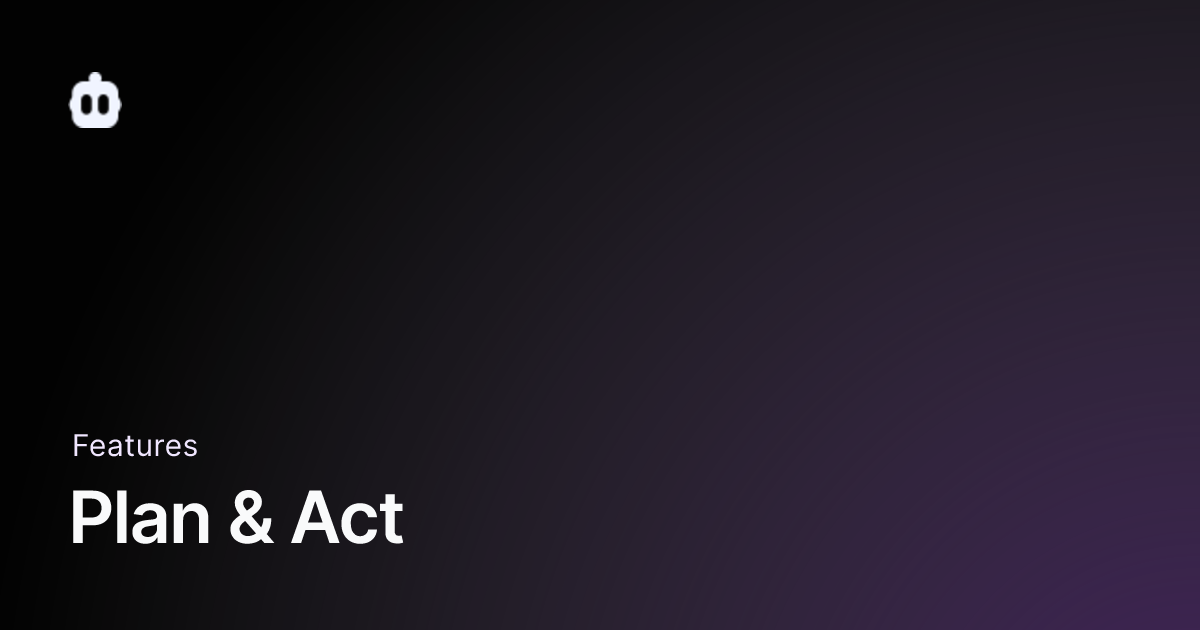
🧩 Deep Customization with 'Rules': The Brain of Your Project
For me, this is Cline's most powerful and differentiating feature. Rules allow you to provide the AI with system-level guidance—a set of persistent instructions that define the context and preferences for your projects. They can be Global (for all your projects) or Workspace-specific (for the project you're currently working on).

Everything is managed elegantly in a developer-friendly way: through a folder named .clinerules/ in your project's root. Inside this folder, you can create multiple Markdown (.md) files where you define your standards. This means your rules are versioned with your code in Git, ensuring the entire team works with the same guidelines!
The structure is very simple and intuitive. You can have separate files for each type of standard:
# .clinerules/01-code-style.md
## Code Style and Patterns
- Prefer composition over inheritance.
- Use the repository pattern for data access.
- Follow the error handling pattern defined in /src/utils/errors.ts.
# .clinerules/02-testing.md
## Testing Standards
- Unit tests are required for all business logic.
- API endpoints must have integration tests.
To make management easier, recent versions of Cline include a pop-up menu in the chat that lets you enable and disable individual rule files with a single click. This is perfect for quickly switching contexts without having to manually edit the files.
The key benefits of this system are:
- Team Consistency: Ensures all members follow the same standards and patterns.
- Institutional Knowledge: The project's best practices and architectural decisions live alongside the code, not in a lost document.
- Version Control: Rules evolve and are reviewed just like any other part of the software.
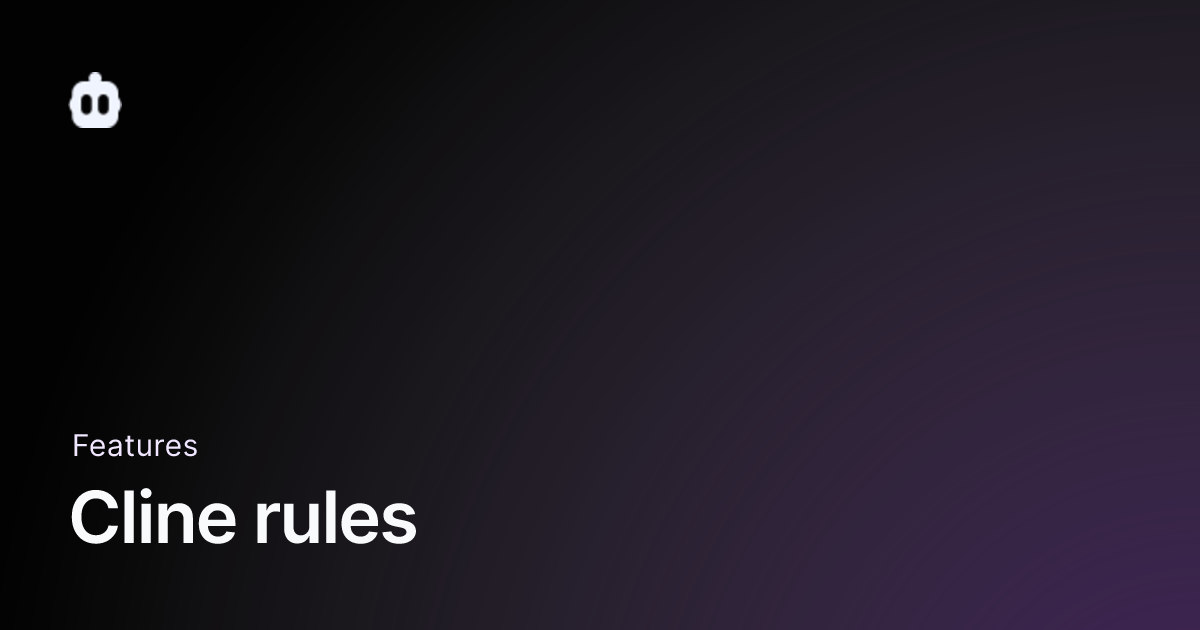
🚀 Custom Automation: Workflows
If the "Plan & Act" cycle is the strategy and "Rules" are the constitution, then Workflows are your custom automation scripts. A workflow is a recipe of steps defined in a Markdown (.md) file that guides Cline through repetitive and complex tasks, like reviewing a PR or deploying a service.
To run one, you simply type / followed by the filename in the chat, for example: /pr-review.md.
What's truly powerful is what you can include inside these files:
- Natural language instructions to guide the process.
- Terminal commands you already use, like
ghfor GitHub ordocker. - Cline's internal tools, like
<read_file>or<ask_followup_question>to ask for your confirmation. - Calls to external tools like Slack via the MCP protocol.
A Real-World Example: Automating Pull Request Reviews
A brilliant example is the pr-review.md workflow. Instead of manually reviewing a PR, you run /pr-review.md and pass it the PR number. The workflow handles everything: it gathers information, understands the context, analyzes the changes, asks for your confirmation with a summary, and, if you approve, executes the approval command for you.
This process transforms a 15-minute manual task into a single command.
Your Imagination Is the Limit
You can create workflows for almost any repetitive task: managing releases, initializing projects, generating reports... The golden rule is simple: if you can describe a task as "first I do X, then Y, and then Z," it's a perfect candidate for a workflow.
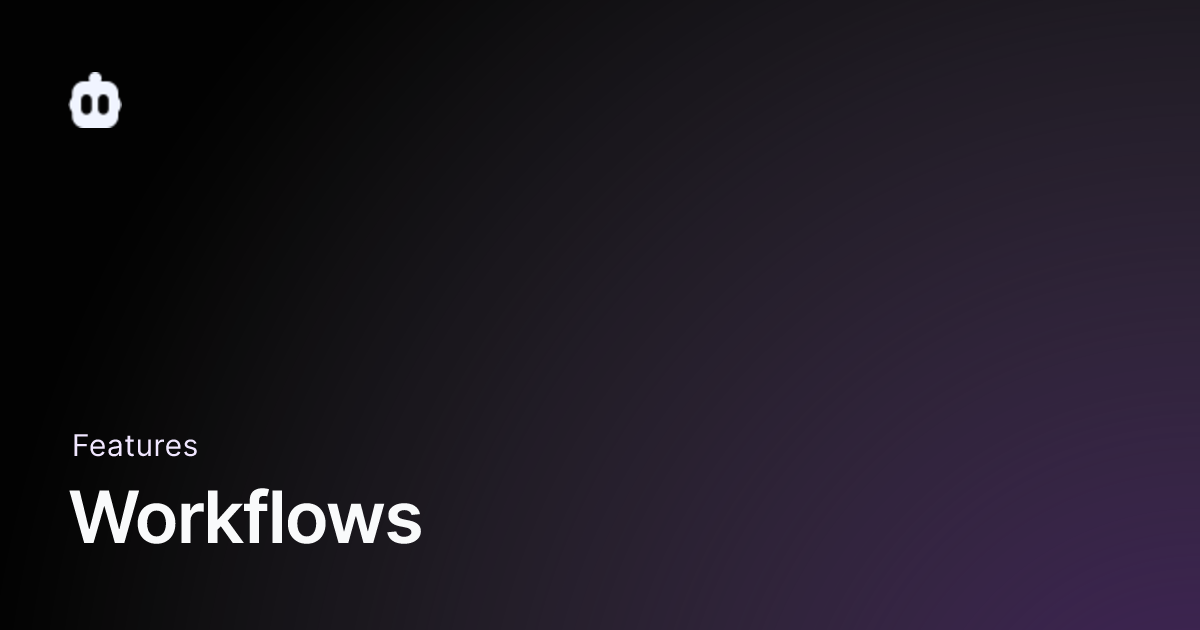
🧠 Multi-LLM and Local Model Support
Cline doesn't tie you to a single provider. You can connect it with OpenAI (GPT-4), Anthropic (Claude 3), Google (Gemini) or, if you have a powerful GPU, run local models via Ollama for maximum privacy.
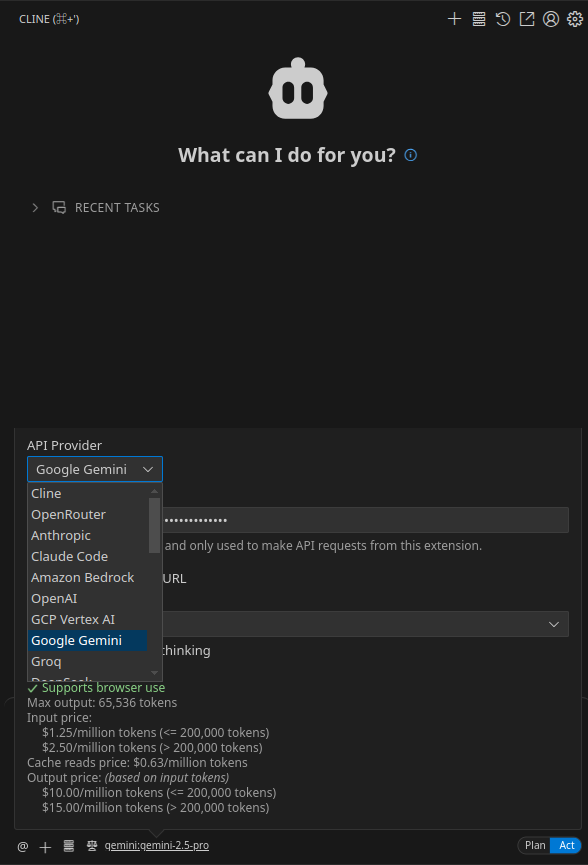
My Personal Experience
I've been looking for an AI solution that integrates well with VS Code, my go-to editor. In my ecosystem, I value tools that give me control.
With Cline:
- I felt comfortable from the very beginning thanks to its native interface.
- The "Plan & Act" cycle gave me the confidence I couldn't find in other tools.
- I've defined my own rules for TypeScript projects, ensuring consistency.
- I've drastically improved the speed at which I handle repetitive tasks like documentation and tests.
What About the Alternatives?
Although this article focuses on Cline, it's fair to mention other options:
- GitHub Copilot: The industry standard. Unbeatable for inline autocompletion, but less conversational and offers less control over complex edits.
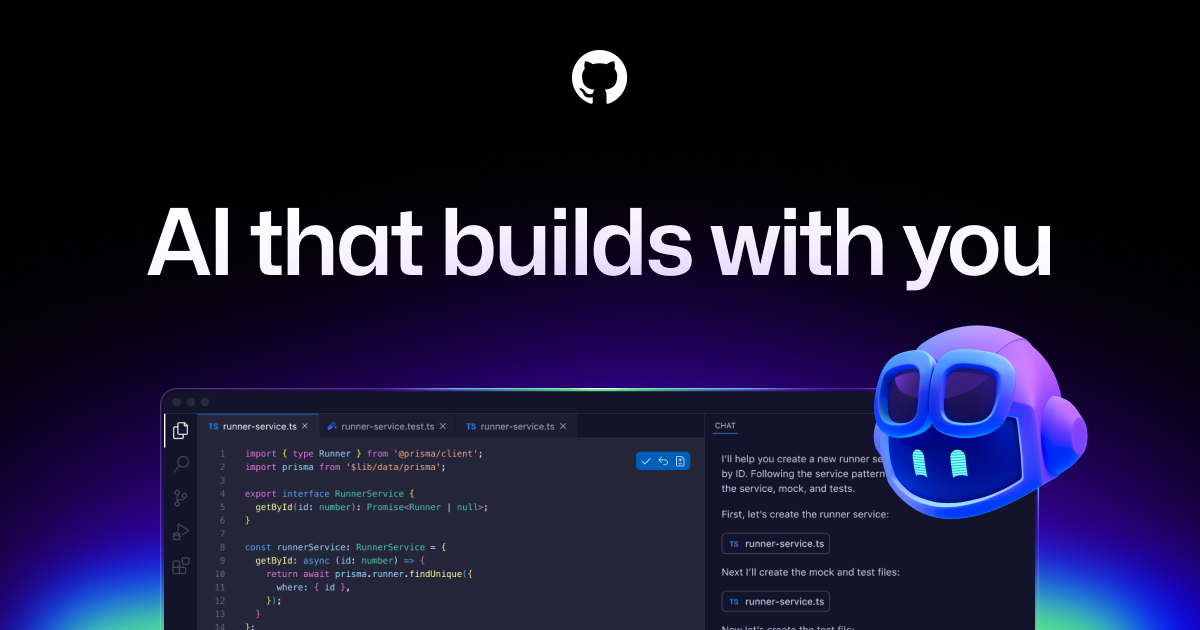
- Cursor: Very powerful, with an "IDE-first" approach. In my opinion, it has a slightly steeper learning curve and requires you to move away from a "pure" VS Code setup.

- Windsurf: An interesting proposal that's very fast with its suggestions, though from my perspective, its interface is less intuitive than Cline's.

- TRAE: From ByteDance, the company behind TikTok, this is an adaptive AI IDE competing directly with Cursor. Its vision is to be a partner that actively collaborates with you, featuring modes like "Builder" for developing complete features and a strong emphasis on user experience within its own editor.

- Kiro: The latest contender from Amazon. Kiro positions itself not as a copilot, but as an "AI engineering partner." Its focus is on autonomously handling entire workflows: from understanding a Jira issue to delivering a Pull Request complete with code and tests. It represents a more futuristic vision geared toward full task automation.

In my case, Cline wins for its balance of power, control, and seamless integration into my existing workflow.
Conclusion
Cline is a tool that deserves the attention of any developer looking to integrate AI into their daily routine without friction. It's powerful, flexible, and adapts to your style, not the other way around. Its focus on transparency and developer control makes it, in my opinion, one of the most intelligent offerings on the market.
I encourage you to try it out, experiment with your own rules, and see how it can help you work faster and with higher quality.
🔗 Cline's Official Website: https://cline.bot
📚 Full Documentation: https://docs.cline.bot